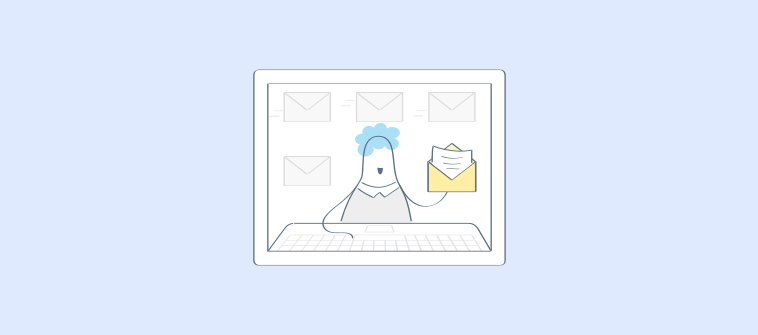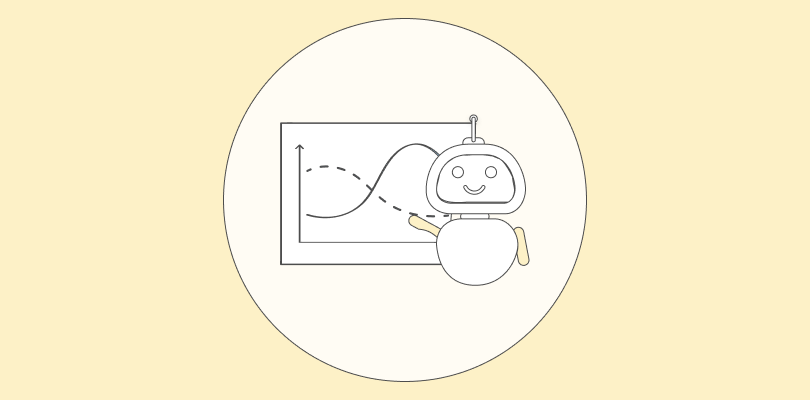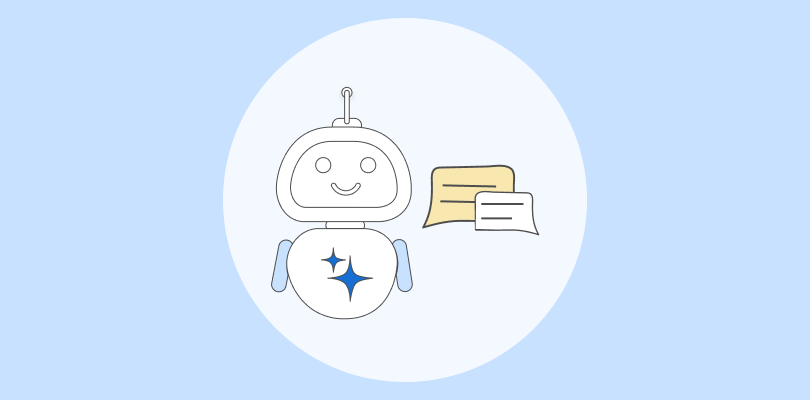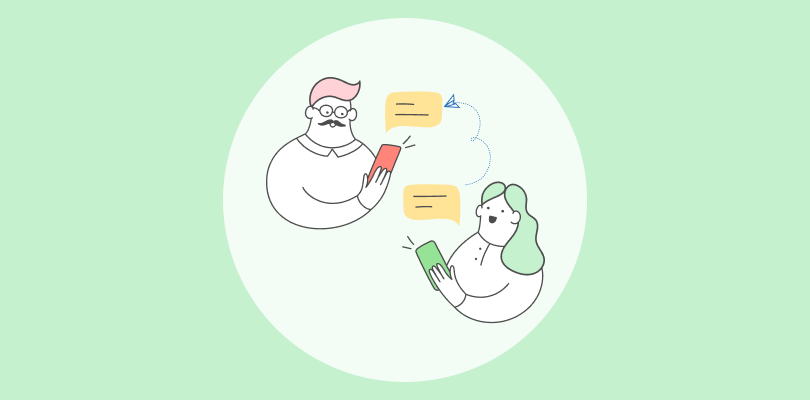“A confusing chatbot can lose a customer faster than a bad sales pitch.”
Over the last couple of years, I’ve seen businesses with great products undermined by chatbots that frustrate rather than guide. Customers don’t want endless options or dead ends. They want quick, clear answers that build trust.
From my experience, a chatbot flowchart isn’t just a rough diagram on a whiteboard. It’s the backbone of user trust. When designed well, it feels like a clear guide that anticipates customer needs and leads them to solutions effortlessly.
In this step-by-step guide, I’ll walk you through how I design chatbot flowcharts that are simple, structured, and effective. This approach helps businesses cut frustration, keep users engaged, and turn every chat into an opportunity for growth.
What Is a Chatbot Flowchart?
A chatbot flowchart is a visual diagram that maps the sequence of interactions between users and a chatbot. It outlines possible user inputs, chatbot responses, decision points, and fallback paths. This helps ensure conversations are logical, efficient, and cover all relevant scenarios.
By planning these flows, businesses can automate customer support, guide users effectively, and qualify leads seamlessly.
AI Chatbot flowcharts act as the blueprint for creating engaging, personalized chatbot experiences that improve user satisfaction and operational efficiency.
Key Components of a Chatbot Flowchart
A chatbot flowchart includes key elements that work together to create clear and logical conversations. Here are the main components:
1. User Inputs and Bot Responses
This is the foundation of any chatbot. Users provide input through text, buttons, or voice commands, and the bot responds with relevant answers or actions.
For example, a user might type “Track my order”, and the bot replies with the order status or prompts for an order number.
Keeping these interactions clear and simple makes the flowchart easy to follow.
2. Decision Nodes and Branching Logic
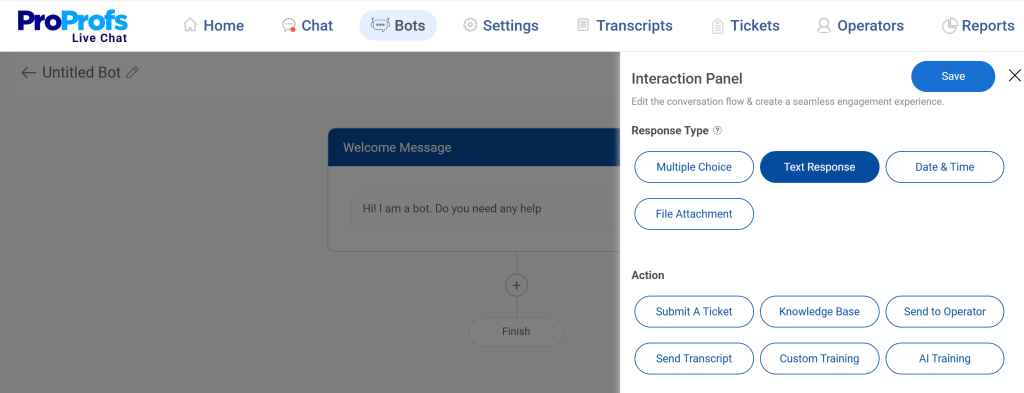
Decision nodes represent points in the flow where the chatbot must make a choice based on user input. This could be a simple text response or multiple-choice options.
Each branch leads to a different path, ensuring users reach the right outcome quickly. Branching logic is key to preventing users from getting stuck in endless loops.
3. Fallback and Error Handling
Not every user input will match your predefined paths. That’s why every flowchart should include fallback steps. These are designed to handle unexpected or invalid inputs gracefully.
A good fallback might say, “Sorry, I didn’t get that. Do you want to try again or connect with an operator?” This ensures the conversation doesn’t end abruptly and keeps users engaged.
To understand how fallback flows connect with live support, watch this short video:
4. Integration Touchpoints (CRM, Booking, Messaging Platforms)
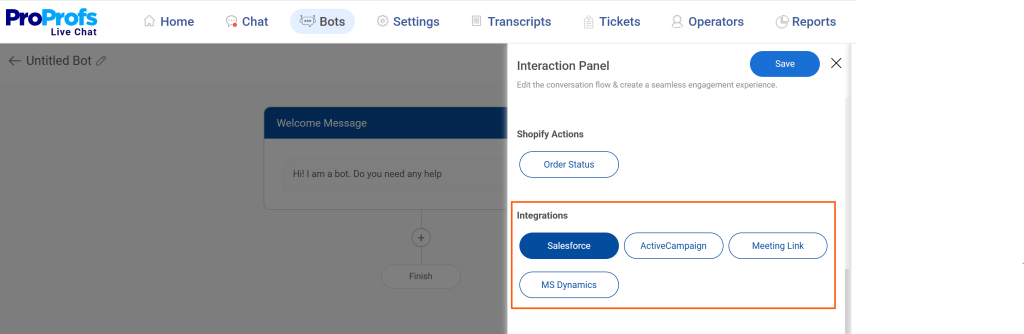
For a chatbot to be truly effective, it needs to connect with your existing systems. This could include a CRM for pulling customer data, a booking system for scheduling, or messaging platforms like WhatsApp and Slack for multi-channel support.
On a flowchart, these integrations are often shown as external nodes or connectors, making it clear where the bot reaches out to other systems.
How to Create an Effective Chatbot Flowchart
Designing a chatbot flowchart might sound complex, but the process becomes much easier when you use the right tool. To demonstrate this, I’ll walk you through how to build one using ProProfs Chat.
This chatbot flowchart example will guide you step-by-step so you can see how it works in practice.
Step 1: Start Building a Bot
Log in to your ProProfs Chat account and go to Bots > Create a New Bot > Create From Scratch. Now, click the interaction panel to open it. Here, you can:
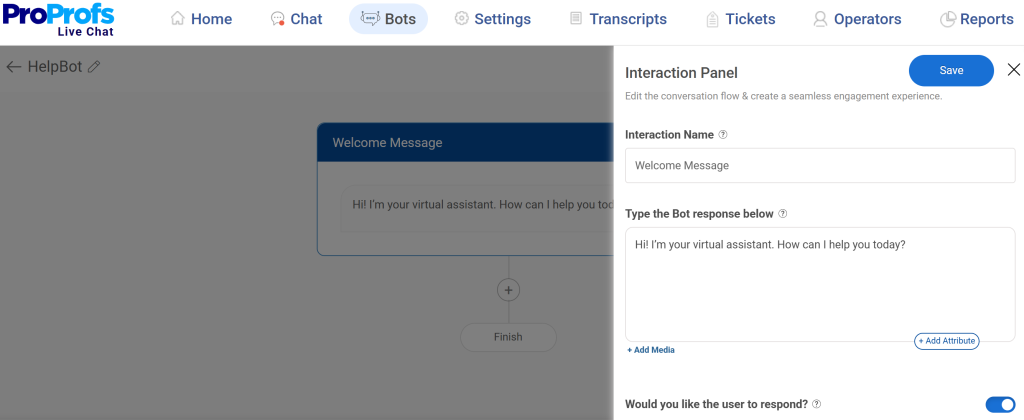
- Give the interaction a name (e.g., Welcome Message)
- Type your greeting (e.g., Hi! I’m your virtual assistant. How can I help you today?)
- Add media or CTAs if needed
- Decide whether users can respond to the message
When done, click Save.
Step 2: Build the Conversation Flow
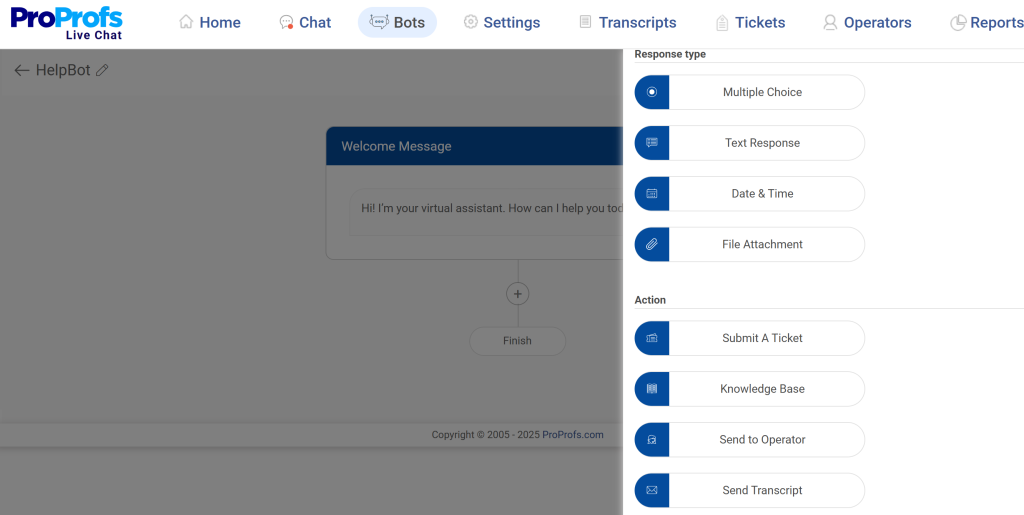
Click the + button to add a new interaction panel. Choose the interaction type, such as:
- A simple bot response
- An open-ended question (like asking the visitor’s name)
- An action based on user input
For example, you can select text response to ask: “What’s your name?”
Step 3: Design Interactions
Keep adding interaction panels to build your flow. Make sure each question or message feels natural and guides the user.
Step 4: Personalize the Chat
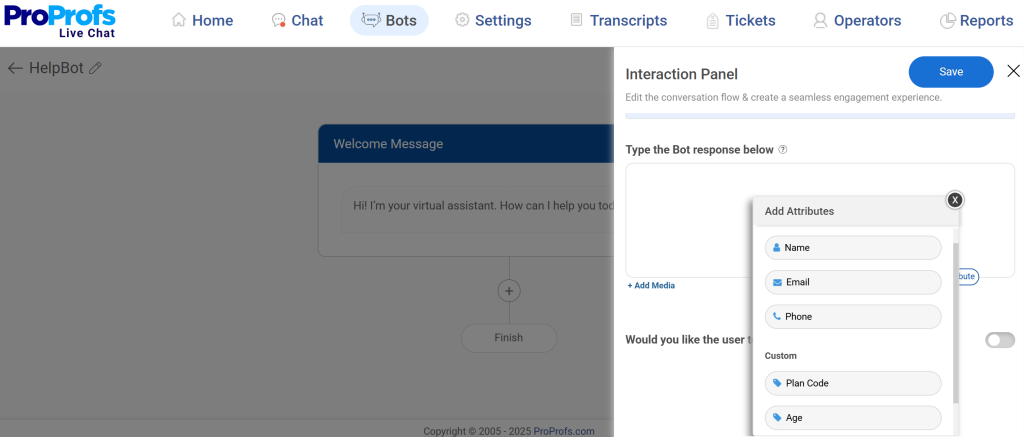
You can also use the +Add Attribute option to personalize conversations by adding details like {name}, {email}, and {phone}. This helps your chatbot connect better with users.
Step 5: Preview Your Bot
Click Preview to see how your chatbot looks, and tweak the flow if needed.
Below is a peek at how the chatbot interaction flows.
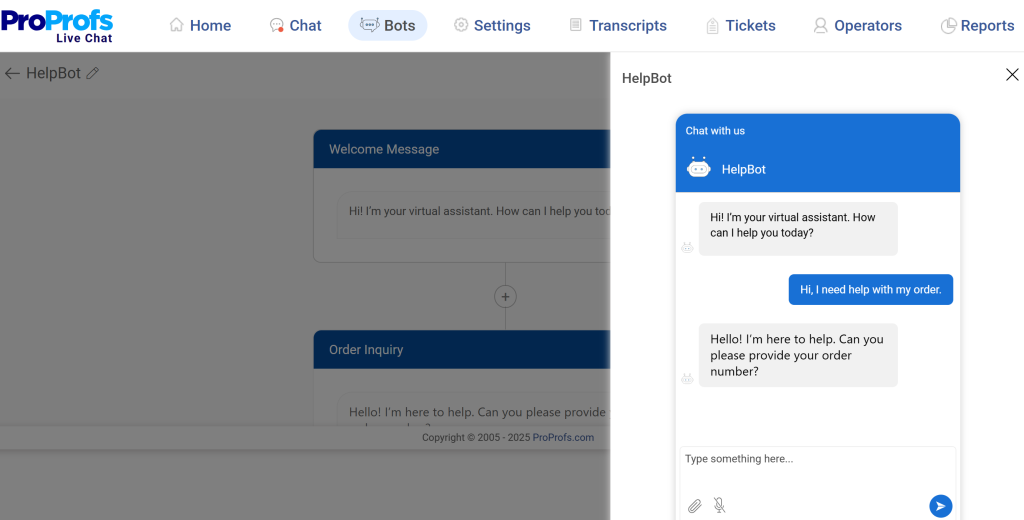
Best Practices for Chatbot Flowchart Design
Designing a chatbot flowchart isn’t just about drawing boxes and arrows. It’s about creating smooth, helpful conversations that guide users to the right outcome. To make your flow effective, here are 8 key best practices you should follow:
| Key Point | Practical Tip |
|---|---|
| Welcome Message | Greet users and explain what the chatbot can do. |
| Quick Reply Options | Use buttons or menus instead of open-ended typing. |
| Simple & Short Questions | Ask one question at a time to keep the flow easy. |
| Decision Branches | Map Yes/No or multiple-choice paths for smooth navigation. |
| Fallback Responses | Add replies like “I didn’t understand. Try again or connect with support.” |
| Collect Key Details Early | Request name, email, or account info in the first steps. |
| Human Handoff Path | Always allow users to connect with a live agent if needed. |
| Test & Improve Continuously | Review journeys, track drop-offs, and refine the flow regularly. |
FREE. All Features. FOREVER!
Try our Forever FREE account with all premium features!
Automate Interactions With Smarter Chatbot Flows
Designing an effective chatbot flowchart template is all about mapping conversations that feel natural, solve problems quickly, and guide users toward the right outcomes. A well-planned flow keeps your chatbot simple, structured, and user-friendly.
As you build, remember to keep messages short, anticipate user needs, plan fallback paths, and always provide a way to connect with a human. Test and refine often to avoid confusion and improve engagement.
If you want a tool that makes this process easier, ProProfs Live Chat gives you an intuitive bot builder to design, personalize, and launch effective chatbot flows with ease.
Frequently Asked Questions
Do I need technical expertise to design a chatbot flowchart?
No. With modern AI chatbot solutions, you can build chatbot flowcharts using simple drag-and-drop interfaces—no coding required.
How do I make chatbot flowcharts mobile-friendly for users on phones?
Keep messages concise, use quick-reply buttons, and limit steps to speed resolution. You can also test flows on different devices to ensure readability. A mobile-friendly design keeps users engaged and reduces drop-offs.
Will my chatbot integrate with tools I already use?
Definitely. With seamless integrations, you can connect your chatbot with CRMs, help desk software, and other business tools to streamline workflows.
FREE. All Features. FOREVER!
Try our Forever FREE account with all premium features!
 We'd love your feedback!
We'd love your feedback!
 Thanks for your feedback!
Thanks for your feedback!