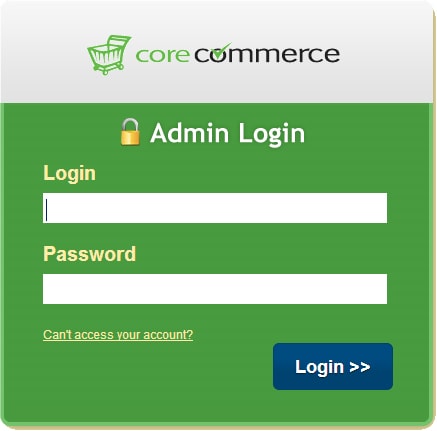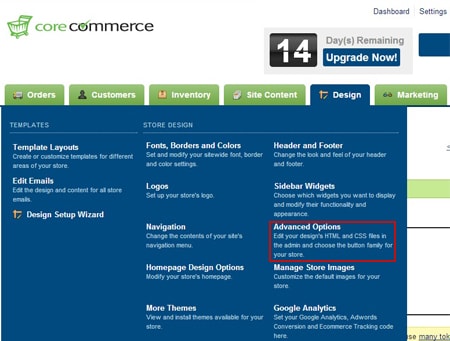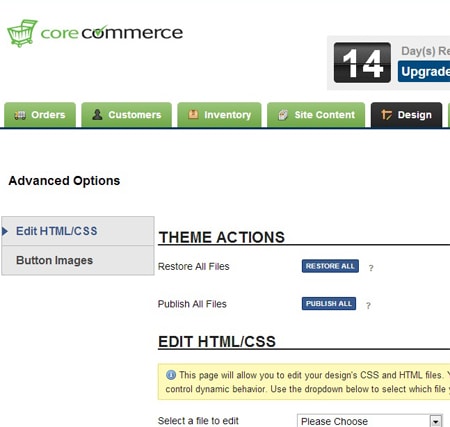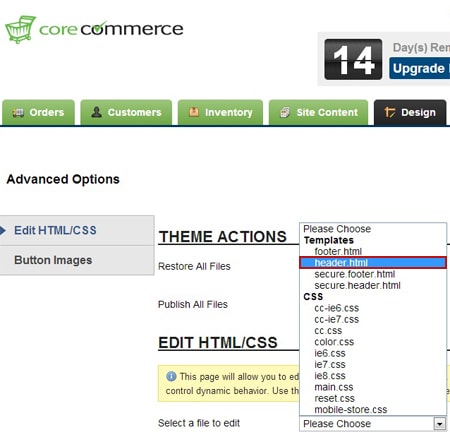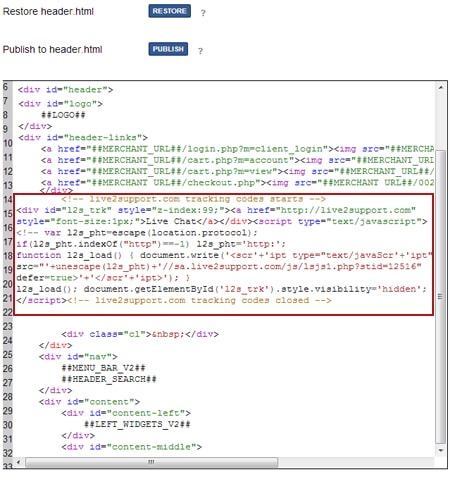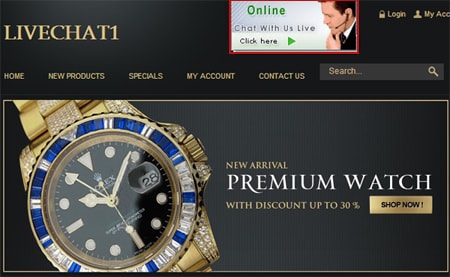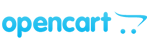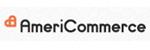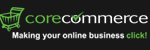
CoreCommerce offers a ton of exciting features to help you create a unique ecommerce site you want for your online business. Its exciting features such as multiple administrator login, easy product management, affiliate management system, built-in e-mail newsletter program, coupon system, built-in Point of Sale (POS), deeper social media integration and many more enable you to build a robust online store in quick time. CoreCommerce also offers many customized services to make your online business exceed and achieve desired results.
Stay on the top in customer support with ProProfs' powerful live chat solution.
An integrated ProProfs Chat and Bigcommerce solution enables you to better engage with your visitors and improve overall customer experience. Our live chat solution is specifically designed to effectively support your online business, enhance collaboration with your customers and improve ROI. Many organizations have relied on our flexible and easy-to-use live chat software to boost their customer support process. ProProfs Chat is integrated with hundreds of websites including CRM systems like SugarCRM, and Zoho CRM, CMS like WordPress, Drupal, and Joomla and many other Ecommerce portals.